
This part three of a three-part series on webinars and live online meetings. In this episode, I’ll show you a few of the technical secrets about how I deliver the actual webinars. I’m going to cover the best online meeting platforms to use along with sound and video suggestions.
If you missed either of the first two sessions, you can access them by clicking these links. The first session was 7 Important Things that You Need to Know about Live Online Meetings. I told you types of content that work really well in webinars and types of content that can be very bad. Last week, we covered How to Create Webinar Content to Maximize Audience Retention. In that episode, I shared with you a step-by-step process that you can use to design content for your webinars or Zoom meetings.
Listen On:
Nuts and Bolts about How to Deliver Webinars and Live Online Meetings.
Free Webinar Software and Meeting Software for Smaller Groups
If you are just getting started with online meetings or presenting webinars, the following are free or low-cost options.
Zoom in Under 40 Minutes.

If you Zoom through a Zoom presentation, it is free. Zoom allows you to conduct online meetings with all the “bells and whistles” for up to 40 minutes for free. So, as long as you keep the meeting duration short, they don’t charge you anything.
I’m going to spend more time on Zoom later.
Skype with Under 50 Participants

My first online meetings were using Skype. It has been around forever, and most people have it installed on phones and laptops. Microsoft bought Skype a few years ago, and since then, they have changed a few things. In the past, Skype had a lot of free service like personal video calls, etc. My wife is from Ireland, so we used Skype for years to make calls to family. In addition, when I do interviews on a podcast, I will often use Skype.
Recently, though, Skype has begun to offer unlimited online meetings for up to 50 people for free. I assume they are doing this to compete with Zoom, since Zoom is gaining a huge share of the market. Whatever the reason, what is old is new again.
Facebook Live with Private Group
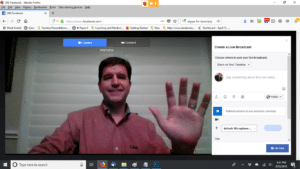
If you work for a company, though, and you are looking for a way to communicate face-to-face, then just set up an invite-only private Facebook group.
So, this is when I often get asked something like… “But Doug, how do I show a slideshow or visual aid in Facebook live?” Well, Facebook has an option where you can share your screen, now. Unfortunately, you can’t really switch back and forth from your camera to your screen. I’m sure they will fix this soon, but it is a pretty big problem. (Still, though, it is free.)
Other Free Meeting Software Options.
Google has an option called Google Meet (or Google Hangouts Meet). It is similar to Zoom in function, but you have to have a paid G Suite account to create a meeting. anyone with a Google account can attend the meetings, though. The software doesn’t work on Safari browsers, though. So, it didn’t make my top three options.
Free Conference Call.com is a great option for internal meetings within your organization. When I started my company two decades ago, we used this service for our weekly staff meetings. It was just audio conferencing back then. Now, they have free video-conferencing too. I wouldn’t suggest giving a link to a free service to your potential clients, but if your employees already know you are cheap (mine do,) it works internally.
LinkedIn Live can be used just like Facebook Live. It is still fairly new, though. As a result, I haven’t had a lot of experience with it yet. However, I suspect that it will move into my top three platforms in the near future.
Professional Webinar Software and Meeting Software for Larger Groups
Once you begin to use webinars or online meetings externally with customers or potential customers, these options work better. Yes, you can still use the free options, but the paid services are really inexpensive, now. They also reduce the challenges that can occur in online meetings. So, they are worth the tiny investment.
Use Breakout Rooms in Zoom Meeting to Reinforce Application and Save Time.

First, they have reduced the background noise from multiple live microphones. I really don’t know the technology behind this, but here is my guess. Zoom seems to mute all microphones of participants unless a sound above a certain decibel occurs. Yes, you still get the occasional dog barking in the background. However, I have recently conducted meetings with over 100 participants without having to mute anyone. That is a huge breakthrough in technology.
Second, Zoom added a breakout room function. This allows the presenter to divide the huge group of people into smaller meeting rooms to increase discussion and collaboration. Out of all of the technological breakthroughs in recent years, this one is at the top.
For instance, let’s say that you have a weekly staff meeting via Zoom. The big boss can divide the entire team into departments. Then, each participant in the department can give a brief report to his/her coworkers. The department heads could allow each person one to two minutes to report. Even if the department has 10 to 20 people, this part can take 20 minutes or less. Next, the big boss would shut down the breakout rooms and have everyone return to the global meeting. The department heads could now give a summarized report of their breakout room reports.
If you happen to be conducting a training webinar, you could use the small groups to reinforce the application. You could teach something, then break the group into mini-meetings to discuss how they could use the content.
MicroSoft Teams Combines Chat, File Sharing, and Web Conferencing.

Microsoft Teams was designed to be interactive. Now, you can use it as an online meeting platform too. It combines functions like Group Chat (similar to Slack,) file storage and cloud sharing (similar to G Suite,) and online meetings (Similar to Zoom,) but it is all in one place.
If you have a Microsoft 365 account, you, most likely already have access to this for no additional fee.
Before You Begin, Invest In Good Equipment
You really need three things to conduct a great webinar. First, you need a webinar service like we just talked about. Second, you need a fantastic microphone. Finally, you need an upgraded video camera (so you look really good.)
You Have to Have a Good Microphone If You are the Meeting Leader.
For the last few weeks, news broadcasts have been fairly haphazard. With the Covid-19 outbreak, guests on news programs have broadcasted from their homes. 
The great microphone that you can buy for webinars or online meetings is the Blue Yeti Microphone. This microphone is awesome. They are $129 to $159 on Amazon, but they are worth their weight in gold. You should also get the microphone pop filter. This $6 investment will keep your P’s from popping when you speak into the mike.
Blue also makes so really good microphones that are a little less expensive. The Snowball is the starter microphone that a lot of podcasters use. The Nano is similar to the Yeti but a little smaller. All give really good audio, though.
Upgrade Your Camera So You Look Fantastic.
You don’t have to invest a ton of money into an HD camera and connect a bunch of wires to your computer. Instead, just upgrade your webcam or connect your phone to your laptop.
Upgrade Your Webcam.
This is the easiest way to have stellar video quality for your online meetings. Just purchase a USB 1080p webcam, plug it in, and viola, instant studio. Logitech makes a number of great 1080p cameras. For the most part, any will do. Just like anything else technology-wise, though, the higher the price, the better the quality. Currently, anything in the $120-$200 range will give you a beautiful picture.
Use Your Phone as Your Camera.
Cellphones today have better cameras than most cameras. And if you want to turn your high-quality iPhone camera into a high-quality webcam, well… There’s an app for that. The EpocCam app connects your phone to online platforms like Zoom and Skype. Download the PC or IOS drivers from their website and install them on your computer. Then, download the app from your app store. (The app was under $8, so much cheaper than a new webcam.)
My Suggestion on Nuts and Bolts about How to Deliver Webinars and Online Meetings
So, in summary, here is what I suggest to create great online meetings and webinars.
- Zoom Conferencing Platform ($15/mo)
- Blue Yeti USB Microphone ($129)
- Logitech 1080p Webcam ($129)
For less than $300 the first month and $15 per month after that, you will have a studio quality setup.

